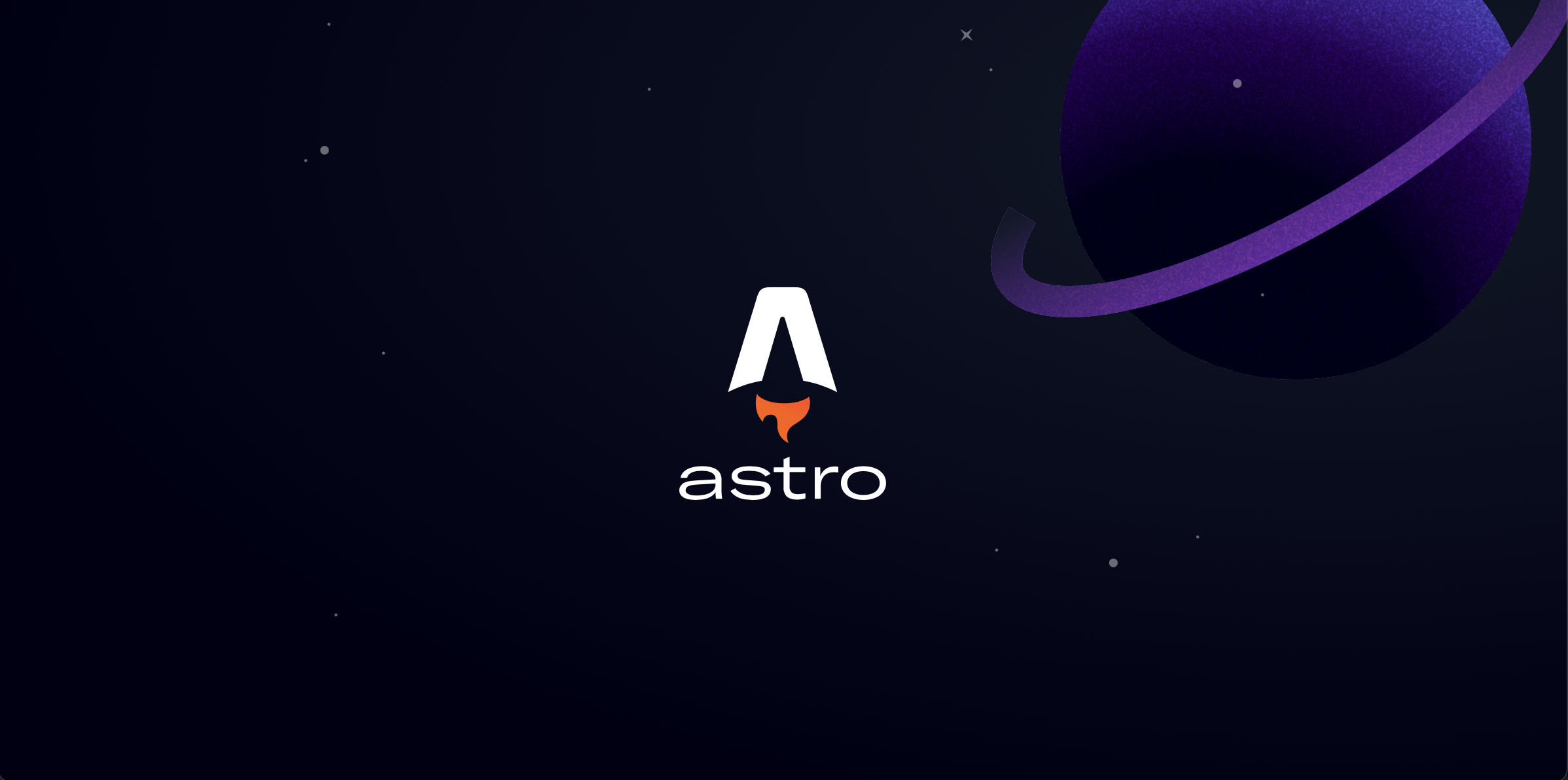
Welcome to my New Astro Blog!

Written by Raymond Kneipp
Published on Mon Jul 04 2022
Welcome to my new blog made with Astro. This blog is where I will teach, rant, or share anything related to web development or other topics I see fit. The goal of this blog is to document my programming journey and teach others in the process.
Astro is a static site builder that ships zero JavaScript to the end-user, drastically reducing load times and unused code. And the best part? You can choose your favorite framework or even mix and match!
---
const name = 'Astro';
---
<h1>Hello {name}</h1>Hello Astro
Astro supports React, Svelte, Vue, Solid, Preact, Alpine, Lit, and even Vanilla JS. Let’s get started and install Astro locally.
Installation
npm create astro@latestThen you will be asked to provide a location and name for the project, followed by picking a template. We will go with “Just the basics.” Next, type “Y” to install the npm packages. After that, you will have the opportunity to initialize a git repository.
Basics of Astro
Navigate to your new project and open up a text editor.
my-astro-site
├── astro.config.mjs
├── package-lock.json
├── package.json
├── public
│ └── favicon.ico
├── src
│ ├── components
│ │ └── Card.astro
│ ├── layouts
│ │ └── Layout.astro
│ └── pages
│ └── index.astro
└── tsconfig.jsonRun Astro with npm run dev and visit http://localhost:3000/. You should see “Welcome to Astro.”
astro.config.mjs customizes how Astro works and is where you would add integrations. Let’s add Tailwind CSS.
Quick Installation
npx astro add tailwindManual Installation
npm install @astrojs/tailwindThen add Tailwind CSS to your Astro configuration file.
astro.config.mjs
import tailwind from '@astrojs/tailwind';
export default {
integrations: [tailwind()],
};Using Tailwind CSS
After installing the integration, restart the server by pressing CTRL-C and running npm run dev.
Let’s delete everything in src/pages/index.astro and replace it with the following code.
---
const name = 'ASTRO';
---
<div class='bg-blue-800 min-h-screen flex flex-col items-center justify-center'>
<h1 class='text-fuchsia-300 font-black text-9xl text-center'>
{name} IN THE OCEAN
</h1>
</div>The code between the three dashes will run at build time to generate the HTML.
Let’s Add React!
Install the integration:
npm install --save-dev @astrojs/reactAnd add it to your Astro configuration file like so.
import { defineConfig } from 'astro/config';
import tailwind from '@astrojs/tailwind';
import react from '@astrojs/react';
// https://astro.build/config
export default defineConfig({
integrations: [tailwind(), react()],
});Lastly restart the server.
First React Component With Astro
Create a new file in src/components called Button.tsx. Oh yeah, TypeScript will work by default. Copy the following code into the new file.
import React from 'react';
type Props = {
children: string,
};
const Button: React.FC = ({ children }) => {
return (
<button
className="text-4xl bg-fuchsia-300 text-blue-800 font-black p-6 mt-12"
onClick={() =>
window.open(
'https://www.youtube.com/watch?v=MEg-oqI9qmw&ab_channel=MaskedWolf'
)
}
>
{children}
</button>
);
};
export default Button;Now let’s add the new component to our index.astro page.
---
import Button from '../components/Button';
const name = 'ASTRO';
---
<div class='bg-blue-800 min-h-screen flex flex-col items-center justify-center'>
<h1 class='text-fuchsia-300 font-black text-9xl text-center'>
{name} IN THE OCEAN
</h1>
<Button>Click Me</Button>
</div>Now, if you visit the site and click on the button, it doesn’t work.
The End.
I’m just kidding. So the button shows up, but the onClick event is not firing. Astro does not send the JavaScript associated with the event. To tell Astro to load the JavaScript, you need to tell Astro by using a “client” directive.
client:load will load the JavaScript as soon as possible.
client:idle will load after client:load.
client:visible will load when the component is in the viewport.
client:media="(max-width: 50em)" will load if the viewport width is smaller than 50em.
Making Things Work
Let’s add the client:load directive to our button.
<Button client:load>Click Me</Button>Now clicking the button should open a new tab.
Thoughts
What we discussed is just the surface of Astro and its capabilities. I enjoyed using Astro to build my new site as it diminished my load times. I believe if you are making a static site, then Astro is the way to go. I hope you learned something new and found this post helpful!